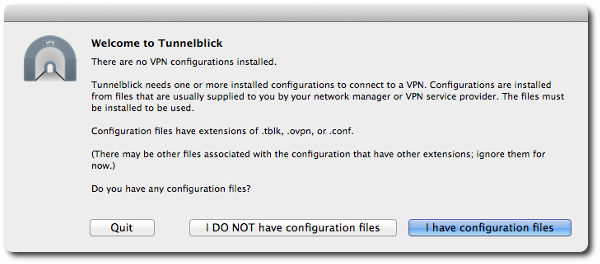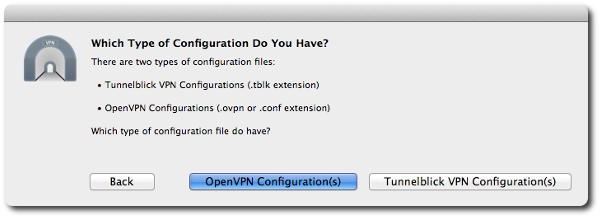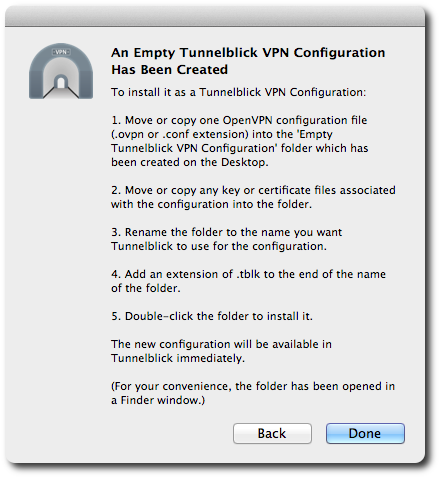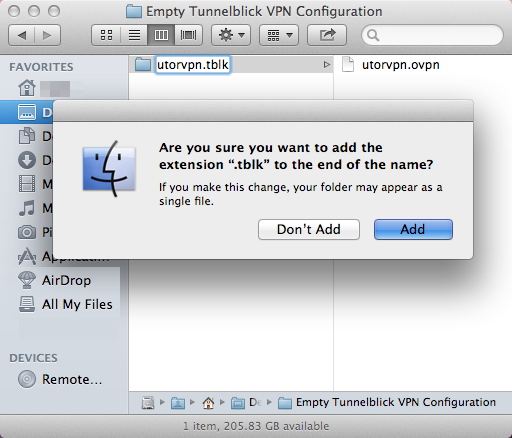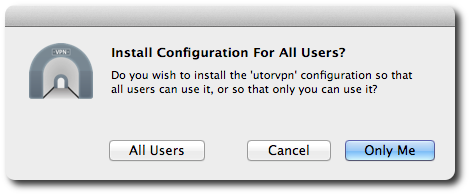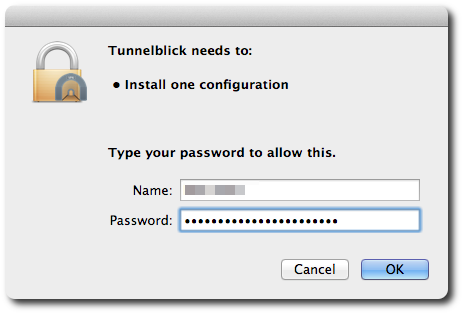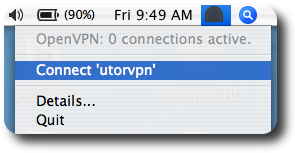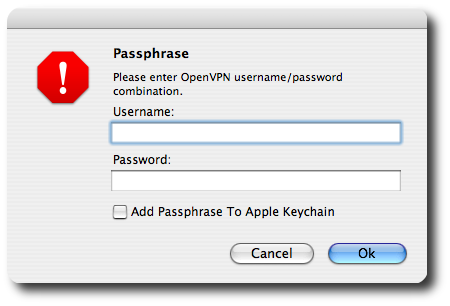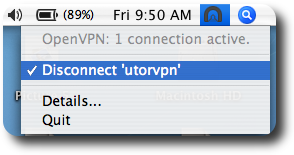Running Tunnelblick
(courtesy of UTORvpn)
-
Once the Tunnelblick application is running you will see a prompt that asks you
to install an OpenVPN configuration. Click "I have configuration files".
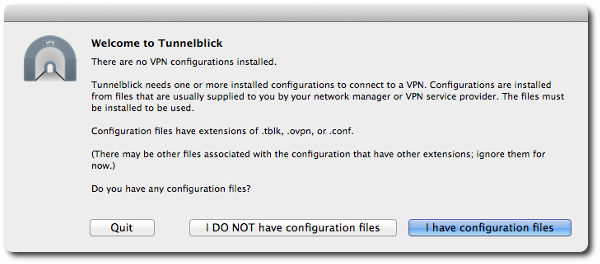
-
In the next dialog box, click "OpenVPN Configuration(s)".
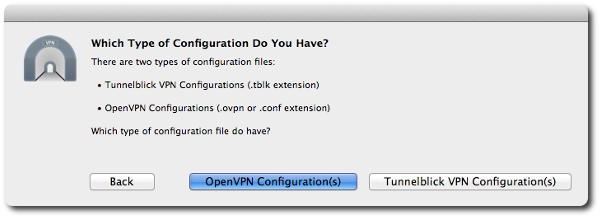
-
A set of instructions will appear;
follow them to install your configuration file.
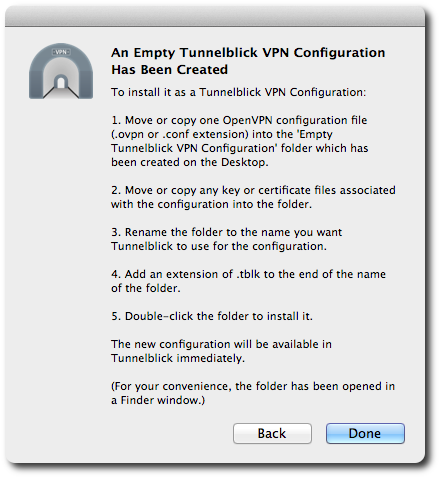
Note: You will be renaming the directory, not your configuration
file. You will receive a warning about adding an extension, which you can say
"Add" to.
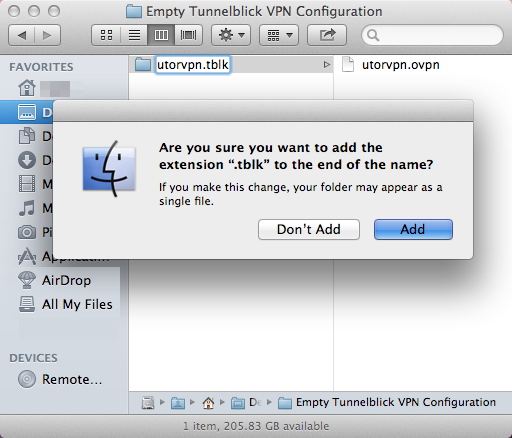
-
In the next dialog box, select "Only Me" so that your configuration file will
only be usable from your own account.
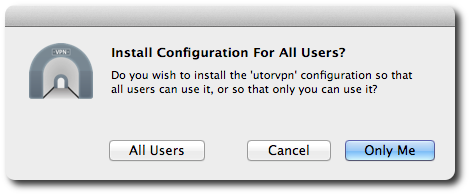
-
Enter your password when you are prompted to authorize the changes that
Tunnelblick needs to make.
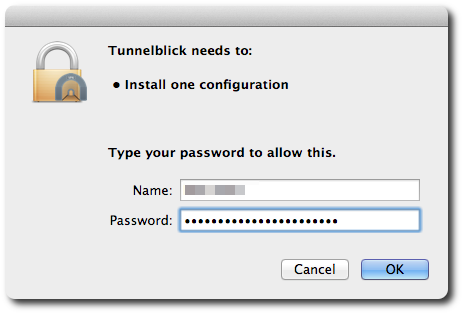
-
The will be an icon on the right side of
your menu bar. Select Connect 'vskey-gw' from the
Tunnelblick menu to connect to the VSKEY-GW VPN server.
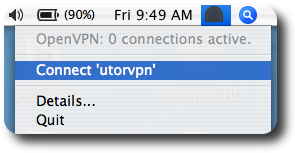
-
When the password dialog comes up, enter your VSKEY username and password:
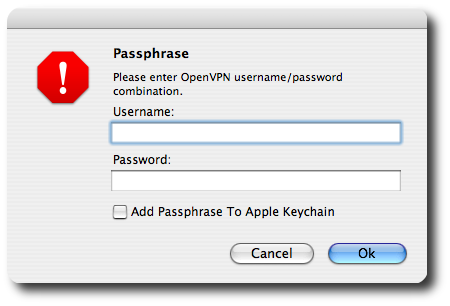
-
When you click "Ok",
Tunnelblick will attempt to connect to the
VSKEY-GW VPN service. If the connection is successful, you will see the icon change
from a dark grey to white. You are now connected to the VSKEY-GW VPN.
-
To disconnect, select Disconnect 'vskey-gw' from the
Tunnelblick menu.
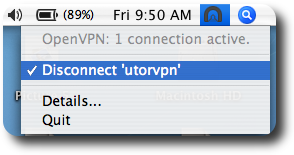
For more information about the Tunnelblick application, please visit the
Tunnelblick website.