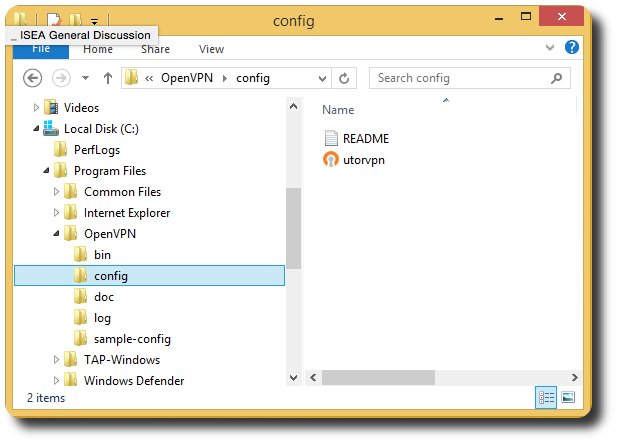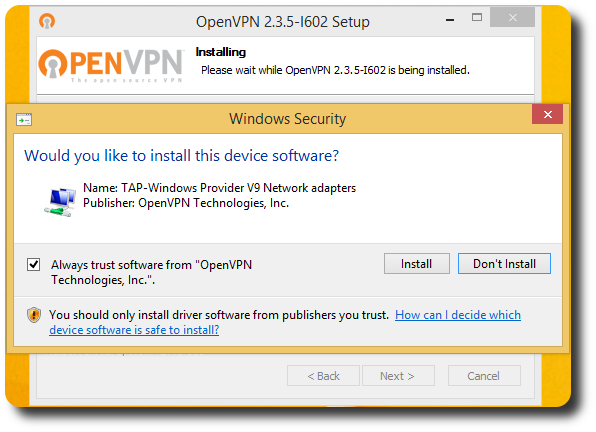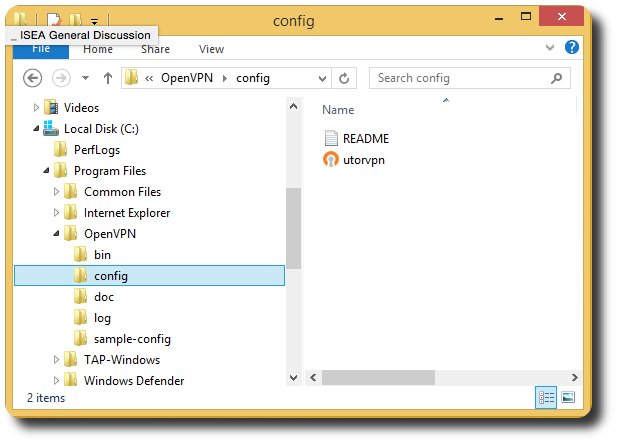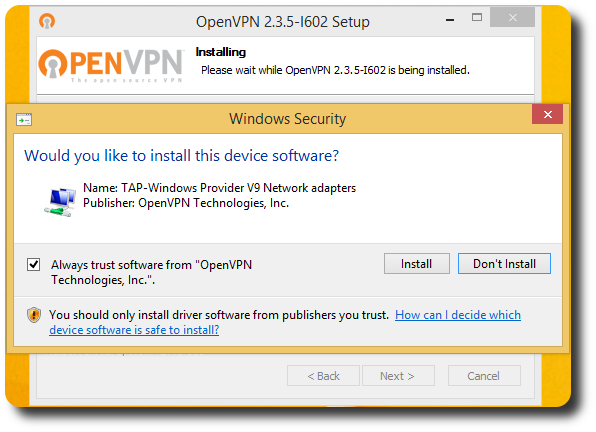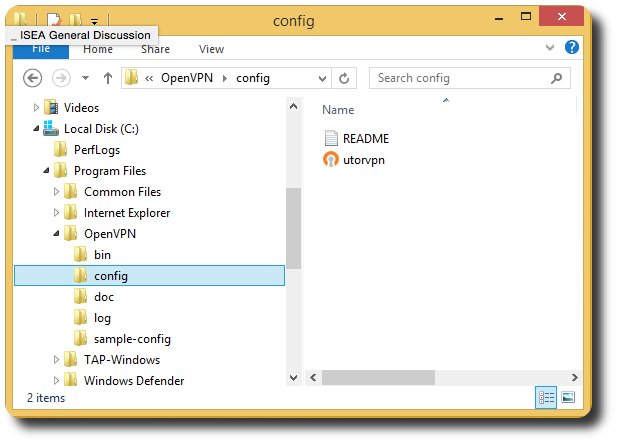To install the OpenVPN configuration files,
open up the file browser and locate the directory:
Local Disk (C:) -> Program Files -> OpenVPN -> config
Fetch the two configuration files
( vskey-vn.crt and vskey-vn.ovpn )
from
the VSKEY-VN VPN gateway
and place them in this folder.