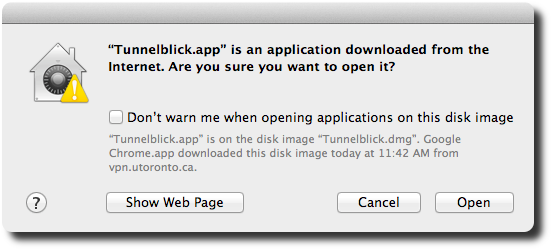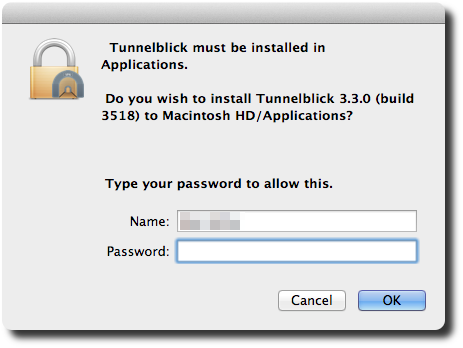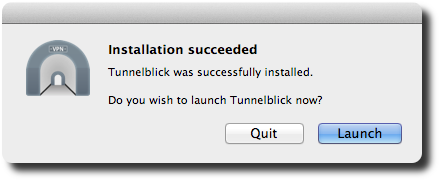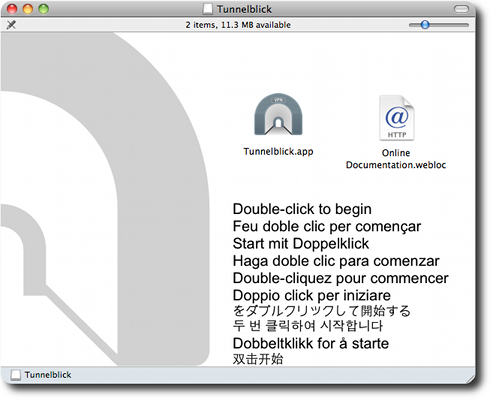
Tunnelblick.app icon and you will be guided
through the installation process. There may be a warning dialog about the
recently downloaded application. You can safely click "Open".
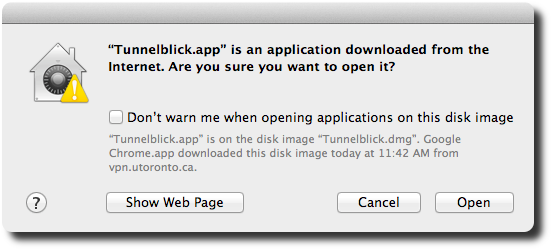
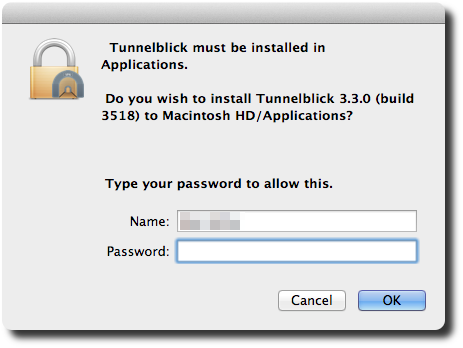
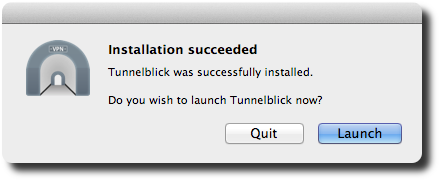
Before starting this installation, please note that you will need Admin or root privileges to install this application and run it the first time. The Tunnelblick application that you are about to install is only made to work with OS X Tiger (10.4) and later.
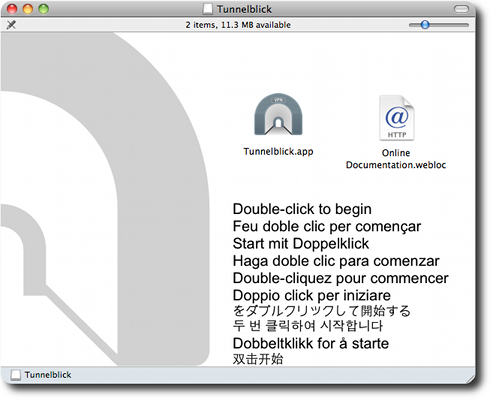
Tunnelblick.app icon and you will be guided
through the installation process. There may be a warning dialog about the
recently downloaded application. You can safely click "Open".